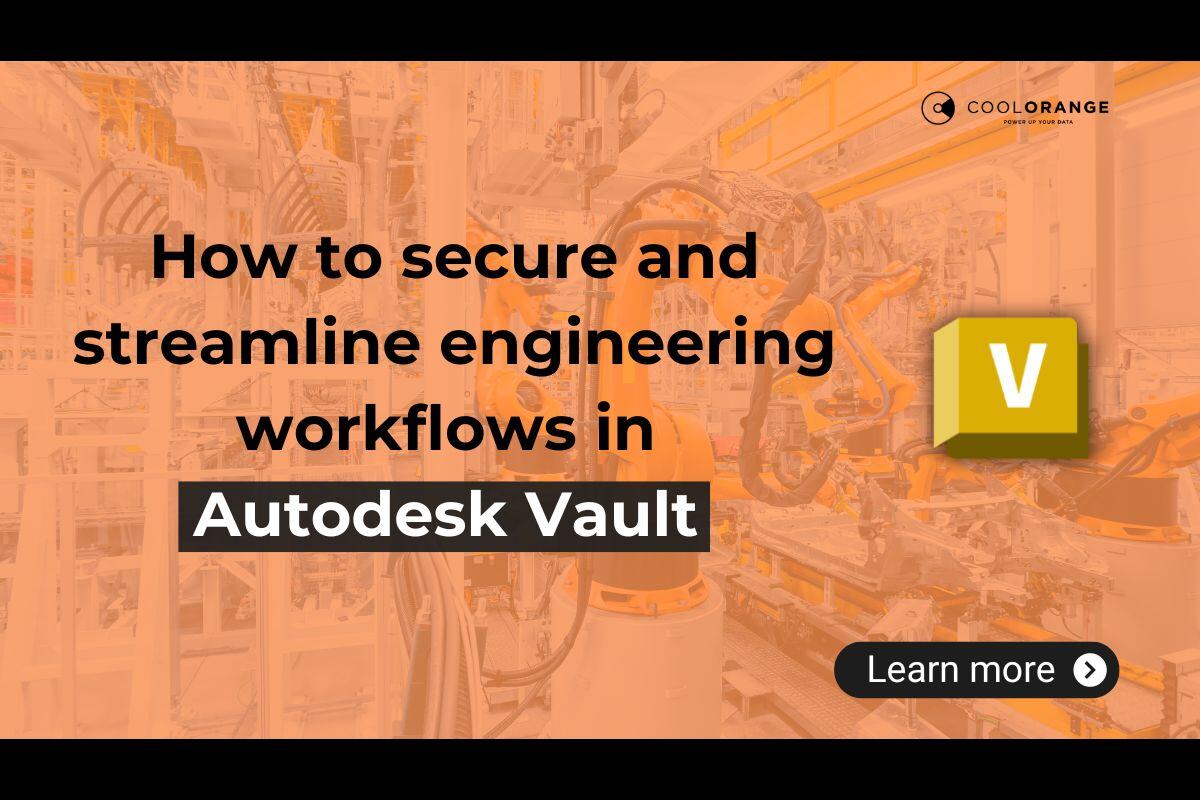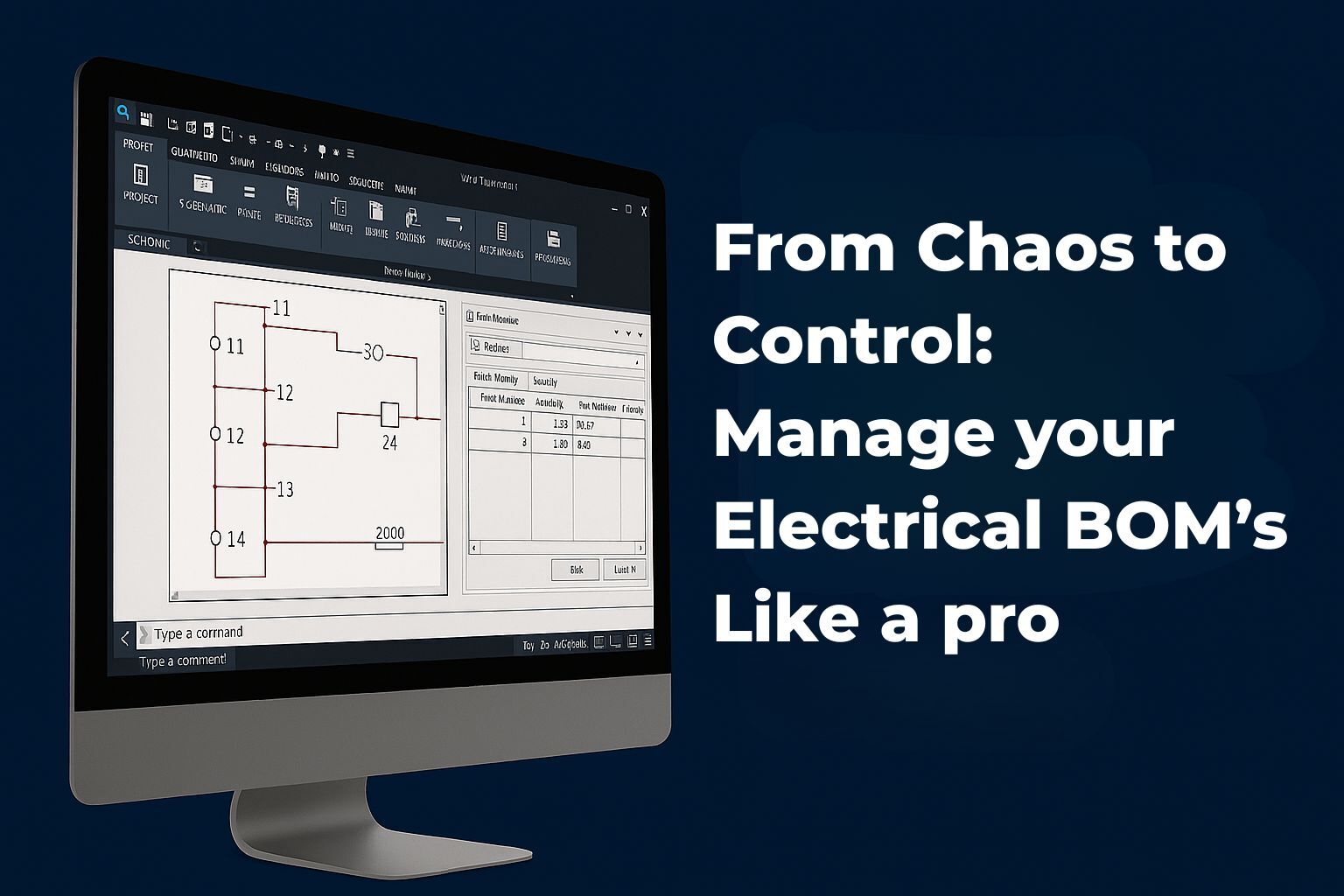Vault Best Practices
Using Files or Item Master? Which is best for your workflow
coolOrange has connected Vault with over 40 different ERP systems using our middleware solution powerGate. We are often asked whether powerGate requires the use of the Vault Item Master to synchronize Vault data and BOMs with ERP. Unlike other middleware solutions available, powerGate does not require the use of the Vault Item master. With powerGate, the customer chooses whether to use the Vault Item Master or CAD files.
Deciding between using Vault Items or CAD data for ERP integration depends on various factors. Here are the pros and cons of each approach.
Using only Files (Project Explorer)
Advantages
-
Direct Use of CAD BOM: The Bill of Materials (BOM) is ready for direct transfer to ERP as soon as files are checked in, unlike for the Item Master, which require an additional creation step (Assign Item) after check-in.

-
Simplicity: The process skips the Vault Item Master, simplifying workflows if the CAD BOM is already complete, resulting in fewer lifecycle management steps.
Disadvantages
-
Limitations with Raw Materials: Inventor lacks built-in solutions for raw materials, requiring workarounds such as using external tools (e.g., powerGate) to handle these elements.
In contrast, if you are using items, this is no longer a limitation! If you create an item, you can create a raw material (f.e. as a sublevel) in the items master and therefore it is already in the BOM.
Note: powerGate can also send the Item Master's information into the ERP.
-
Virtual components: One disadvantage compared to items would be that, inside of vault you cannot add additional BOM rows, you would have to do it through Inventor or use external tools (e.g., powerGate). If you have an item, and you want to add an additional BOM component, you can do it using the item master.
Using Vault Items
Advantages
-
Completeness and Control: Vault items allow for the manual addition and adjustment of BOM data, ensuring completeness, especially in complex scenarios. Properties can be added that do not belong neither to the file nor the item, only to the BOM.
Example:

Fig.1
-
Separate Workflows for CAD and BOM: Allows for different release cycles for CAD drawings and BOMs, helping to manage changes more effectively without necessarily linking them directly to CAD revisions. You can create independent workflows. It can be useful to create different workflows related to files and other ones related to items.
-
Integration with other CAD Tools: When using CAD systems like SolidWorks or AutoCAD Electrical, CREO, and other external ones, which do not natively integrate with Autodesk Vault as seamlessly as Inventor, the Vault Item Master becomes useful! This is because, for these Software, you cannot directly interact with the BOM from files (by checking them into vault), and the only option is to Create/Assign Item, or use external tools (e.g., powerGate).
Disadvantages
-
Increased Complexity: Managing both Files (CAD data) and Vault items can add complexity and more steps to Item and BOM workflows.
-
Potential Redundancy of Data: If your ERP system already tracks BOM history and manages BOM row properties (e.g., length, size, surface treatment), using Vault items to do the same can result in duplication of data management tasks. This duplication does not provide additional benefits and can lead to inefficiencies in maintaining consistent and synchronized data across both systems. This conflict can become a disadvantage.
-
Extra Effort for Manual Completion: When a complete CAD BOM cannot be created due to complexity, using Vault items to manually complete the BOM might be useful. This manual effort can be time-consuming and labor-intensive.
Mutual features
BOM History Tracking (a feature present in both)
Vault tracks the history of the files, whenever you check in a new file, how affect the life cycle. So, with files you have already a version/revision property and therefore history, which can be directly accessed/gathered and transferred to the ERP. Items can provide the same. The items have a property related to revisions/versions, that is updated throughout the lifecycle in vault.
Therefore, Revision and tracking happens for both items and files.
But to have access to this historical data of the BOM in files, you need to open the assembly in Inventor… with items you just go to the item masters.

Fig.2 - UI Versions in Items
Vs 
Fig.2 - UI Versions in Files
As you can see, the revision shown in figure 2 are only related to the main assembly. And in this dialog, you can’t see any sub-assembly or part information regarding the version.
This difference is solved when using the integration with powerGate, where this is neither an advantage nor disadvantage.
powerGate solved this because it can access the information related to history present in the BOM of files or items easily.
In the end, the decision to use Vault Items or CAD files depends on specific business needs, the complexity of the products being manufactured, and the capabilities of the existing ERP system.
For simpler operations or when CAD BOMs are consistently accurate and complete, using Files alone can streamline workflows and reduce complexity.
With two exceptions:
-
For manual additions to the BOM not from the ERP, use Vault items. For ERP-sourced elements, utilize powerGate's feature within Inventor to add them.
-
For CAD systems like SolidWorks, AutoCAD Electrical, CREO, and other external tools that don't natively integrate with Autodesk Vault like Inventor, the Vault Item Master is essential. You can't extract the BOM by checking files into Vault; instead, update item properties in the Item Master for BOM integration.
Would you like to talk with us and learn more about automating BOM transfers by connecting Autodesk Vault with your ERP system?




.png)