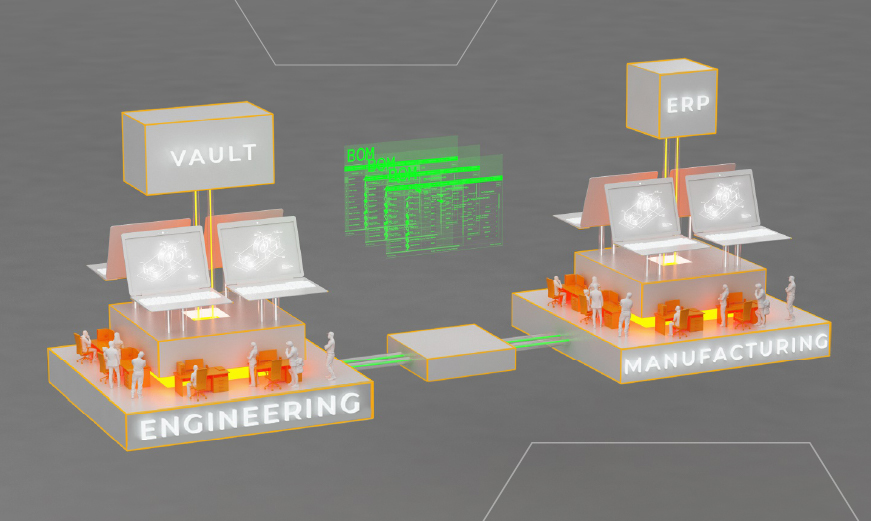Vault best practices
Parts List vs. Bill of Materials (BOM): Key Differences and Considerations
A clear understanding of essential tools and their documentation is crucial for ensuring efficient workflows and minimizing errors in design and manufacturing. Two useful tools in Autodesk Inventor are the Parts List and the Bill of Materials (BOM). While these terms are often used interchangeably, they serve distinct functions.
Parts List organizes components for assembly within Inventor, whereas the BOM outlines all the materials needed for manufacturing. powerGate plays a key role by working directly with the BOM Blob to streamline processes.
This article aims to shed light on these differences and delve into the importance of precise management of these tools for maintaining project cohesion and achieving successful outcomes.
The Bill of Materials (BOM)
A BOM is a comprehensive document that lists all materials, components, and assemblies required to construct a product, utilized throughout the entire lifecycle of the product, including procurement, production, and service.

In Inventor, the BOM is automatically generated based on the assembly structure of a 3D model, listing all components that make up the assembly. Users can directly modify the BOM to adjust quantities, reorder components, and add custom properties. In Autodesk Vault, the BOM is further enhanced through the integration of BLOB (Binary Large Object) storage, which allows for the management of large binary files such as 3D models and high-resolution images. This capability ensures greater data integrity and facilitates more efficient access to both numerical and visual information, crucial for maintaining accuracy and efficiency across various departments, especially in environments requiring real-time data synchronization.
For unparalleled precision and efficiency, powerGate taps into BOM — your go-to resource for robust data management, leaving the Parts List behind.
Parts List
A Parts List in Autodesk Inventor is a detailed table derived from an assembly that itemizes each individual part comprising the assembly. This list, which can be manually adjusted or edited, provides crucial details such as part numbers, descriptions, and quantities. While the Parts List can initially reflect the assembly structure, manual edits may override automatic updates, allowing for tailored documentation according to specific needs.

The primary function of the Parts List is to visually represent all components on a project's drawings, making it an indispensable tool for the design and manufacturing processes. This visual and organized layout ensures that all participants, from engineers to assembly technicians, have consistent and clear information, leading to streamlined project execution.
While both documents list components, the BOM is more comprehensive and integrates deeply and automatically into the manufacturing software and supply chain processes. A parts list is more focused on the design aspect and serves as a subset or a detailed view of the BOM.
Important Considerations for Parts List
1. Manual Adjustments
Any manual changes to the parts list won't be reflected back to the assembly or parts. Manually changed information will no longer be updated because the manual change overwrites the updating. For these reasons, powerGate works with the BOM BLOB and never with the parts list.
- Avoid Frequent Manual Edits: Whenever possible, make changes at the template or model level rather than manually adjusting each parts list. This approach ensures that changes are propagated consistently across all related documents.
- Document Changes: if necessary, keep a log of any manual adjustments made to parts list for traceability and future reference.

Fig.1 - Manual adjustments
2. Inconsistent Updates- Styles Conflict: Ensure that local styles match the global styles stored on the network. Inconsistent styles can lead to errors and discrepancies in parts lists.
- Version Control: Maintain strict version control for part list templates to avoid using outdated or incorrect templates.
3. Access Control
- Modification Rights: Limit modification rights to a few administrators or CAD managers to prevent unauthorized changes to part list templates.
- Read-Only Access: Most users should have read-only access to ensure they can use the templates without making unintentional modifications.

4. Tailored Information
The ability to customize parts lists ensures that information can be specifically tailored to the needs of different departments or project stages. For instance, engineers might require detailed technical specifications like material properties, tolerances, and assembly instructions, while logistics teams may need inventory data and location codes. A customized parts list for an engineering team could include columns for CAD file links, detailed part descriptions, and specific material requirements, which are crucial for design validation and testing.
This customization enhances efficiency and ensures that each team receives the specific data necessary for their operations.


Fig.2 - Local parts list editor

Fig.3 - General template part list styles editor
powerGate using the BOM
powerGate leverages the capabilities of the Bill of Materials (BOM) Blob to accurately extract updated data, ensuring the structural integrity necessary for efficient operations. This extraction method is crucial because it maintains the correct configuration and alignment with the system’s needs:

It's critical to recognize that a Part List does not reliably serve the same function when transferring data to the ERP system. This distinction highlights the necessity of using the BOM for robust data integration in manufacturing workflows.
In summary, grasping the differences between a Part List and a BOM—and managing these documents thoughtfully—substantially boosts the precision and efficiency of the design and manufacturing processes. Employing standardized templates, refining processes, and managing access rights are essential strategies to reduce errors and maintain consistency across documentation. For those seeking a dependable information source, the BOM is indispensable.
Looking to discover how powerGate maximizes BOM utilization beyond the Parts List?
If you want to integrate Autodesk Vault and your ERP system to optimize BOM data, drop us a message, and one of our experts will get back to you shortly.