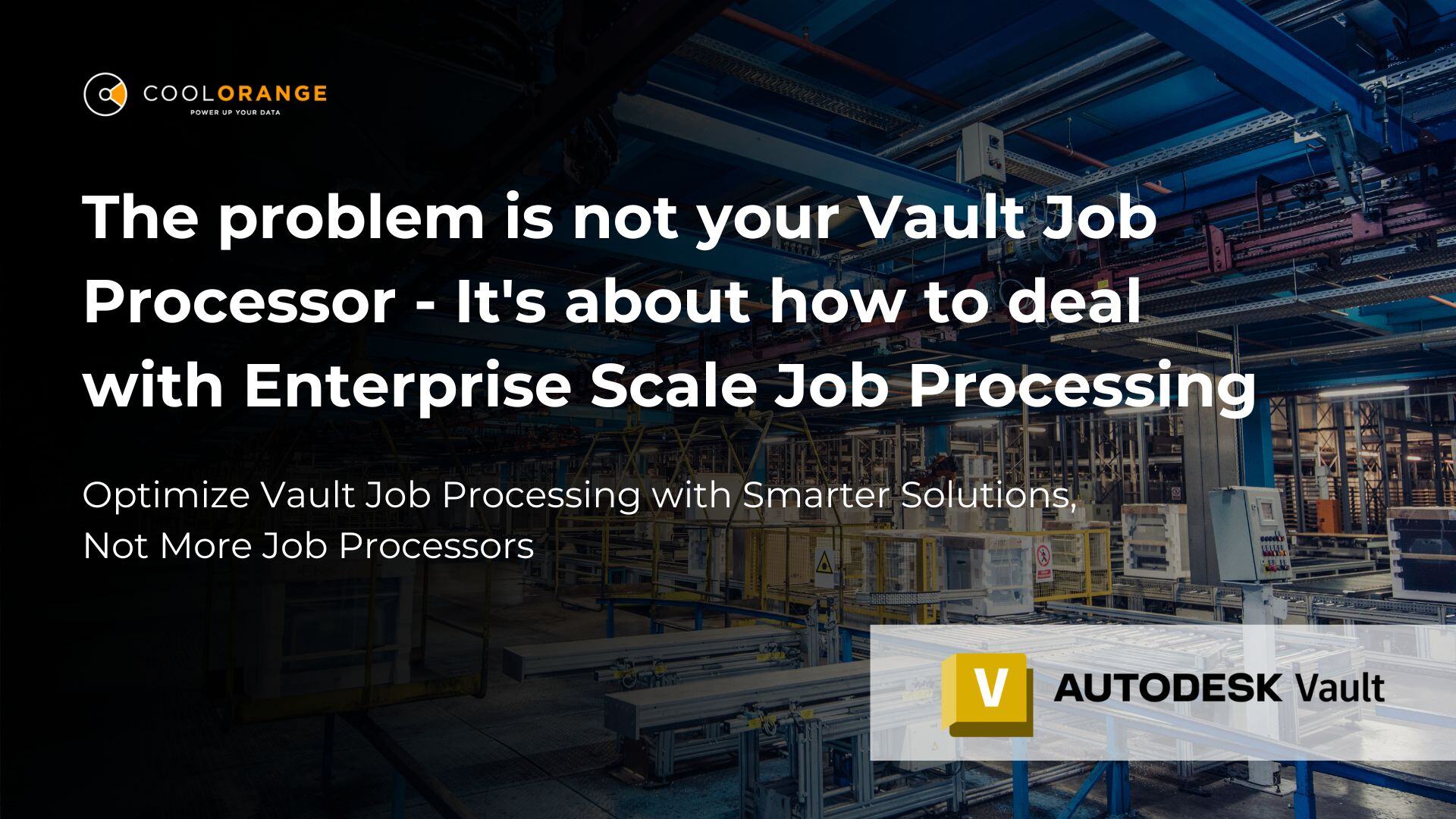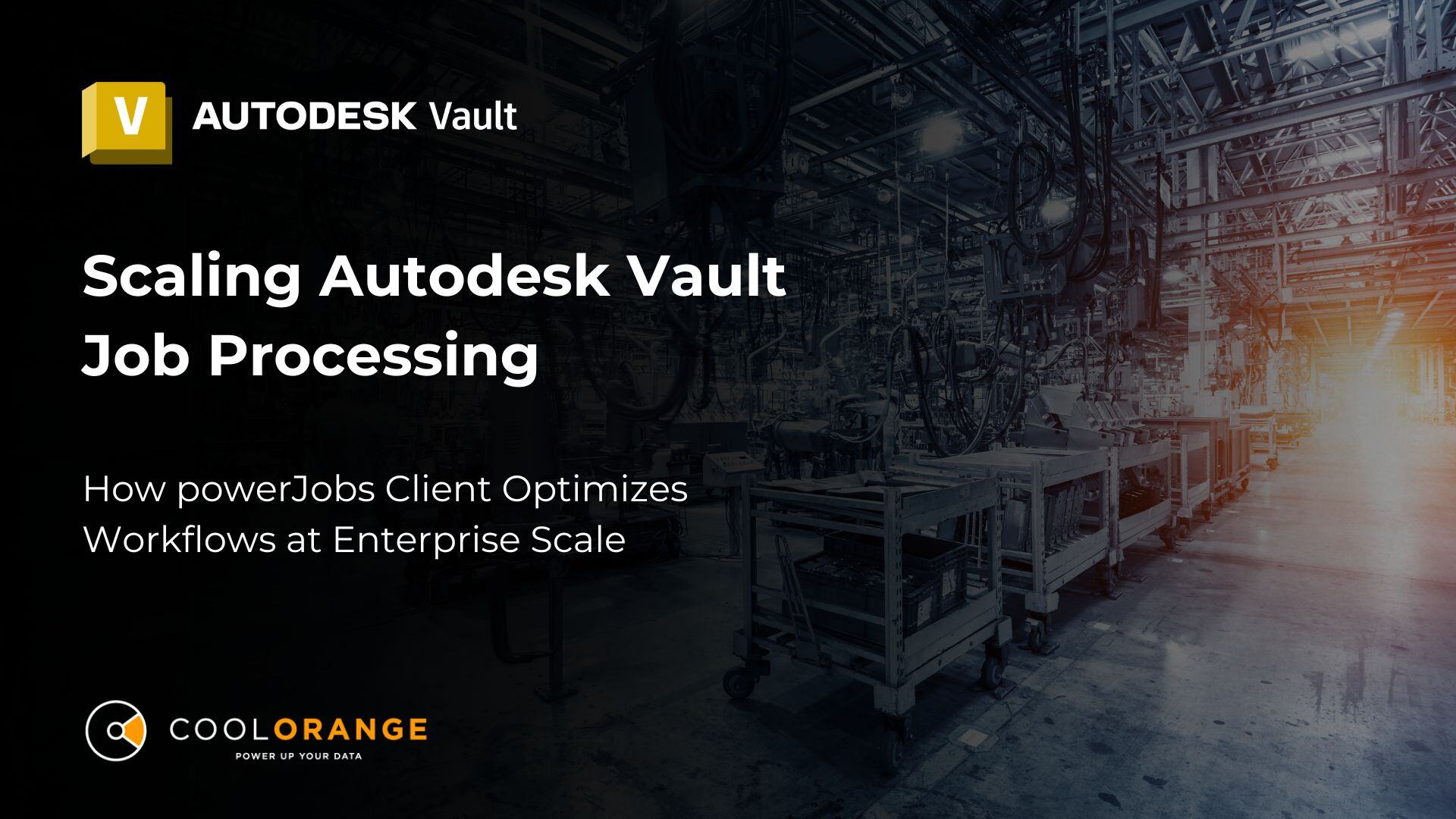Vault best practices
Optimizing Vault Job Processor: Handling Idle Time to Enhance Performance
The Vault Job Processor plays a crucial role in automating and managing tasks within Autodesk Vault, a data management tool used by engineering teams worldwide. Effective management of the job processor not only ensures smooth operations but can also significantly enhance system performance. One critical aspect of this management is the configuration of its idle time settings.
Understanding Idle Time
Idle time refers to the period the job processor waits, when the job queue is empty, before checking again for new tasks. The default idle time is typically set to 10 minutes, meaning the processor checks for new jobs only once every ten minutes when idle. Importantly, if jobs are present in the queue, they are processed sequentially without any idle time in between. This point is crucial to emphasize, as it can sometimes be misunderstood; idle time only applies when there are no jobs at all or when the processor has finished executing all available jobs.

After the predefined idle time, the job processor will analyze the queue, and if a job appears, it begins processing all queued jobs sequentially. This default setting is essential for managing system resources but may also delay task processing when the queue is initially empty.
Why Configure Idle Time?
Optimizing idle time settings can significantly enhance job handling efficiency, directly benefiting the user experience. For instance, consider queuing a print job: if the idle time is set to 10 minutes, in the worst/default case, your document will only start printing after this duration. By reducing idle times, the job processor can react more swiftly to new tasks, minimizing the waiting period for jobs like printing, which enhances overall productivity.
However, setting the idle time too short may increase resource consumption, as the processor frequently checks for new jobs, impacting system efficiency and operational costs. Conversely, excessively long idle times can lead to underutilization of resources, as the processor remains inactive for extended periods.
Optimizing idle time boosts efficiency and productivity while balancing resource use and system performance.
It's crucial to find a balanced setting that optimizes both system performance and resource utilization. This balance not only ensures operational efficiency but also maximizes user satisfaction by reducing wait times and preserving system resources.
Check out our step-by-step guide on how to change the idle time (adjusting in minutes & seconds)
Historical Context
The history of idle time settings in the context of the Vault Job Processor reflects broader technological advancements and changing operational needs over time. Initially introduced about 15 years ago, the job processor has been a critical component in managing automated tasks and workflows in Autodesk Vault, a software application designed for data management in engineering environments.
When the job processor was first introduced, the default idle time setting was considerably longer than it is in more recent versions. The initial setting of 10 minutes was chosen based on the hardware, network capabilities, and software optimization prevalent at the time. Back then, frequent polling for new jobs (i.e., a shorter idle time) would have imposed a heavier load on system resources, potentially degrading performance across the network.
Over the years, as hardware capabilities improved and networks became faster and more robust, the job processor's ability to handle more frequent checks without significant performance degradation increased. This evolution allowed for a reevaluation of the optimal default settings for idle time. The goal was always to strike a balance between responsiveness to new jobs and efficient use of system resources.
In the last five years, further refinements have been made. The job processor's software was updated to allow administrators to set the idle time in seconds rather than minutes, reflecting the improved performance of modern systems. This change was significant as it allowed for much more granular control over the processor's behavior, enabling a more dynamic response to the job queue's state without unnecessarily taxing the system.
Implications for Future Adjustments
As we anticipate technological advances, the scope for refining the configurability and effectiveness of job processors like Autodesk's Vault Job Processor continues to expand. Future enhancements may incorporate smart algorithms that dynamically adjust idle times according to real-time analysis of job queue patterns and system performance.
An exciting development in this area is the integration potential with powerJobs from COOLORANGE.
Check out how powerJobs help you handle idle time!
This tool can significantly enhance working with the Vault Job Processor by providing advanced scripting capabilities that automate and customize workflows. With powerJobs, users can:
-
Manage the Job Queue More Effectively: Define job priority with a scroll bar. Utilize custom scripts to control how and when jobs are processed, prioritize tasks based on custom logic, and dynamically adjust to workload changes without manual intervention.
-
Create Customized Menus: Develop tailored user interfaces within Autodesk Vault, allowing for more intuitive interactions that align with specific business processes and user needs. This customization can lead to quicker and more efficient job processing.
-
Improve Usage of the Job Processor: Optimize how the job processor handles tasks by scripting conditions that automatically respond to system states and job requirements, enhancing the overall performance and capability of the Vault Job Processor.
These integrations point toward a future where job processors are not just reactive but proactive systems that anticipate and adapt to the evolving demands of engineering data management.
Adjusting the idle time settings of the Vault Job Processor is a powerful yet underutilized strategy for enhancing system performance. By carefully testing and implementing the right settings, organizations can achieve a more responsive and efficient task management system.