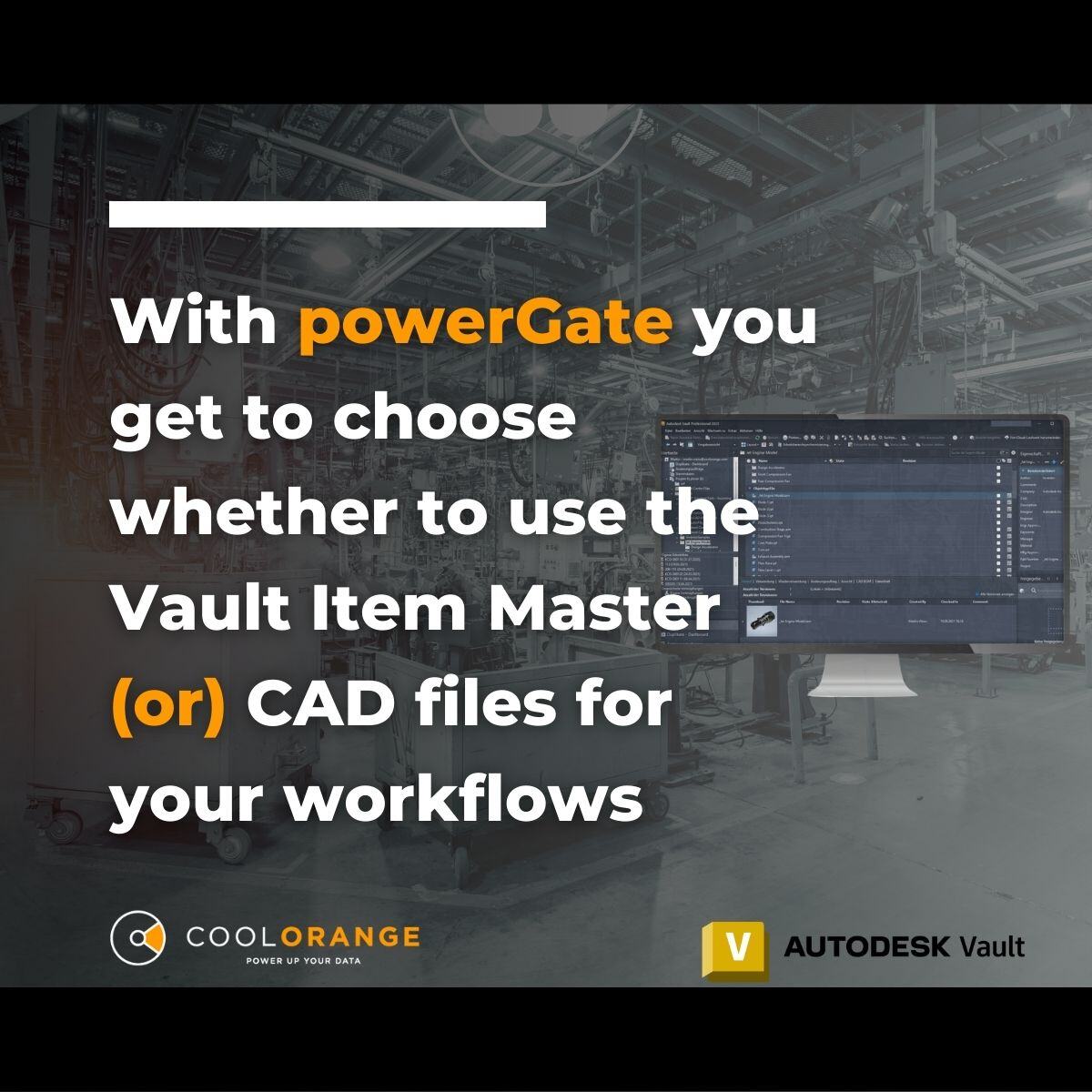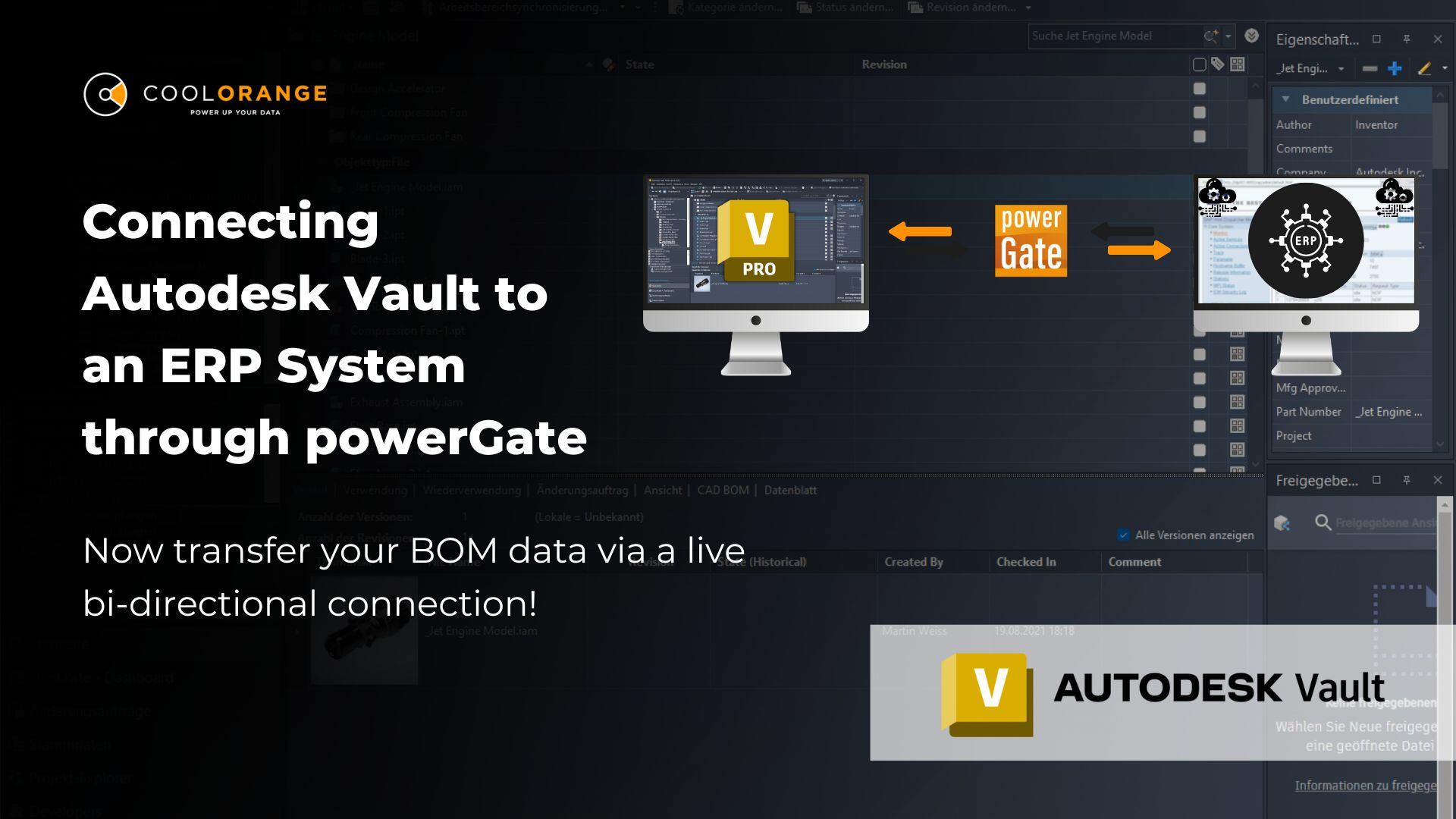Connection & Integration
Items or not items, that’s the question
Over the past 5 years, we had the pleasure to connect Vault with over 20 different ERP systems, through our solution powerGate. From SAP to Microsoft and many, many other ERP vendors. In the conversation with customers, one question came up every time: shall we use Vault items or not. There are good reasons to use the Vault item master and there are good reasons not to use it.
Let’s see what it means not using Vault items. In this case, you may use Vault Professional and just ignore or even switch off the item master, or you may use Vault Workgroup. In both cases, the only source for the Bill Of Material (BOM) is your CAD data. Luckily, when you check in an Inventor, AutoCAD Mechanical or Electrical file in Vault, the CAD BOM is stored as well. The “assign item” function of Vault Professional uses exactly this information for generating items and the BOM. The same data can be used to transfer the CAD BOM to the ERP system. So, without the need to open the file, the CAD BOM is ready for use. This means that if the CAD BOM stored in Vault is complete, then it can be transferred 1 to 1 to the ERP system. In other words, if your BOM within the CAD application is complete, it can be used as the source for creating the BOM inside the ERP system, without using Vault items. The resulting ERP BOM is identical to the CAD BOM, in content and structure.
There are two topics that may cause a bit of struggle: purchase parts and raw materials. For the purchase parts, you can use Inventor’s Virtual Components. For the raw material, Inventor does not provide any solution. However, in our projects, we apply a workaround. With powerGate you have an ERP item search within the CAD application, which allows you to search for a purchase part and insert that as a Virtual Component. The same search can also be used to search for raw materials and save the raw material number and quantity as a custom iProperty on the part. Such information is later used when transferring the CAD BOM to the ERP system. By completing the CAD BOM with Virtual Components and Raw Material, such BOM can be transferred to the ERP system.
So, why using Vault items? One reason is obviously the case where you cannot create a complete CAD BOM, either because of complexity, time, effort or any other reason. In such a case, using Vault Professional, assigning items and completing manually the BOM with Vault items, is the only way to transfer a complete BOM to the ERP System. But there are also some other benefits by using the Vault items. For instance, if your ERP system does not track BOM history, the Vault item master is the solution. Or in case you have BOM row properties, such as length, size, surface treatment or the like. Properties that are specific to the instance of the given item in the given BOM. Inventor does not provide a way to manage such information, but the Vault item master does. A workaround is applicable here as well, such as storing the BOM row values as custom iPropeties at the Inventor assembly level and then reuse such information during the BOM transfer. Another benefit of the Vault item master is the workflow. You can release item BOMs separately from the CAD files, and so apply a level of control to the BOM transfer. A CAD change may not imply a BOM change and therefore a new BOM transfer. By separating the CAD files from the item BOMs, you add additional workflow steps, but also an additional layer of process control.
What we have seen so far is that if there is a trend in creating a complete digital model, including purchase parts and raw material. If that is your case, then using the Vault item master for connecting to the ERP system may feel like an additional effort without any value. If that is the case, then fine, go ahead and either use Vault Workgroup or Professional without items and connect your Vault to the ERP system directly through the CAD BOM. Otherwise, leverage the functionality that Vault Professional delivers to you and connect the Vault items to the ERP system.
Which way you choose is up to you, the important thing is to stop transferring BOMs manually to ERP and invest in an ERP integration. It’s worth every penny!



.png)