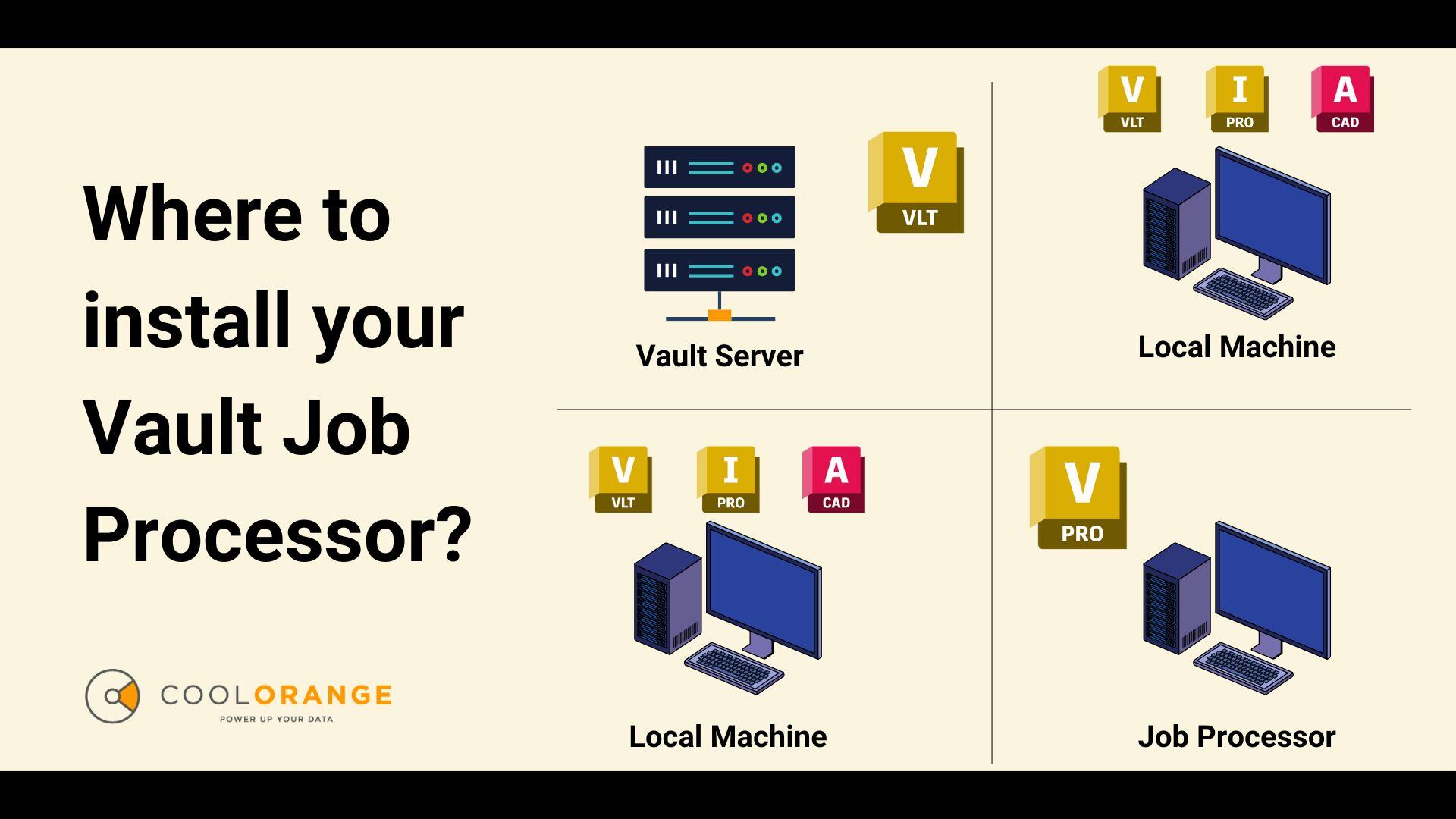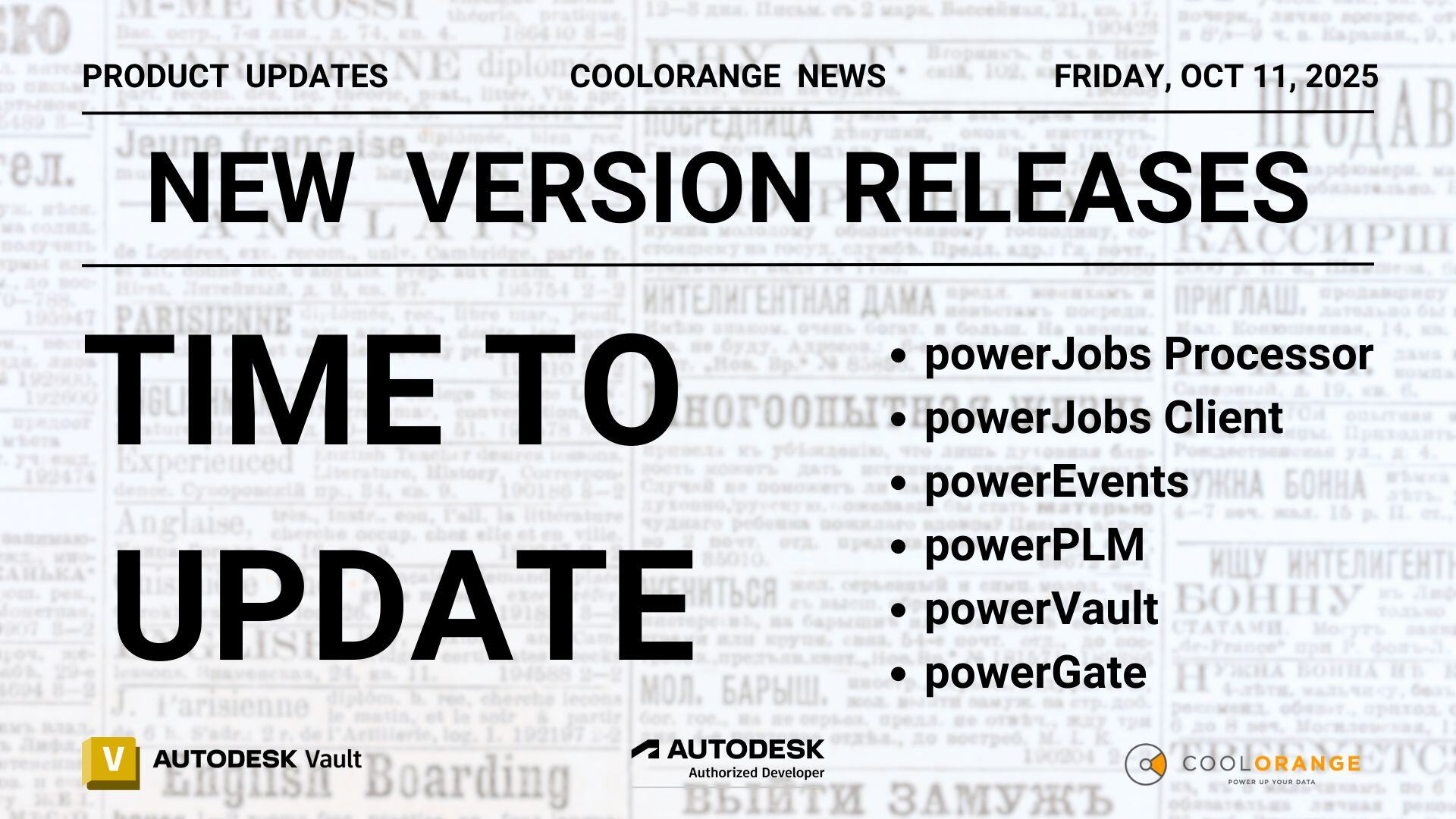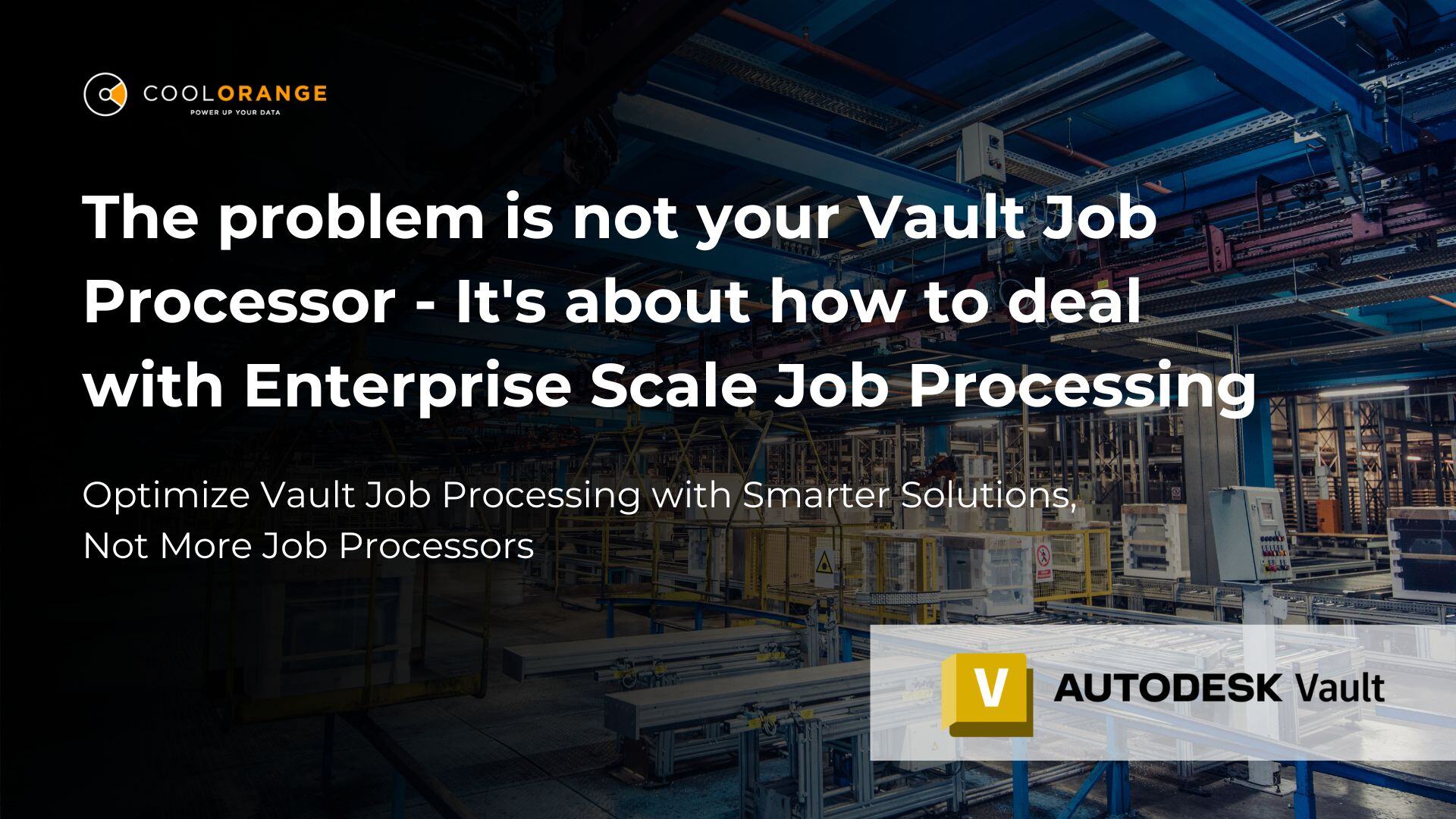Vault best practices
Do you wonder where to install powerJobs?
The Vault Job Processor is a great application that allows to automate all manual and repetitive tasks to increase productivity and process quality. Tasks like publishing PDF, DXF & STEP files, sending emails or displaying MS notifications, printing all the drawings of an entire assembly, publishing BOMs to the ERP, and much more can be performed with this. The question is where to install the job processor. Autodesk clearly states in the system requirements, that the Microsoft server operating systems are not supported. That means that the machine where the Vault server runs is not ideal. So, where to place this nice little helper?
The ideal environment is a dedicated workstation. But before we go more in details, let’s discuss other existing options.
THE VAULT SERVER
This is a dedicated machine, as no user works on this machine, and therefore, the Job Processor could run 24/7 without interruptions. We’ve already learned that the Windows Server Operating System is not supported, but it does not mean that it won’t work. Effectively, the job processor does work on Windows Server, but it’s just not supported by Autodesk, so installing it here would not provide support by Autodesk in case of issues. Besides, the job processor also requires additional applications like Inventor and AutoCAD for processing CAD files, which are also not supported on a server operating system. Same story – yes, they work, but are not supported. However, the biggest issue is that running CAD applications on the server will affect the server performance. The Vault database (SQL severer) running on the server, already consumes a lot of memory, and that’s good as it grants performance to Vault users. CAD applications would consume memory, and generate a lot of disk read/write operations, which would affect the server. Additionally, the job processor must run as a regularly logged in user (not administrator, and not as a service), which requires the machine to be constantly logged in. This is not a good idea for a server running the Vault Server (ADMS). So, running the job processor and CAD applications on the server is doable, but not recommend and not supported by Autodesk.
THE LOCAL MACHINE
You could install the job processor on one of the CAD machines. The jobs can be queued by the CAD user while they are working and can be processed later when the machine is free. For instance, the job processor can be started in the evenings or during breaks to process the queued jobs. This means that these jobs will be processed at a later point in time. Unless the jobs are mission critical, there won't be any issues with this method.
If your machine has enough memory & CPU power, you can also run the jobs in the background while you are working. However, having the job processor starting CAD applications in the background may not be ideal and also, you must ensure that the job processor will use a separate local workspace for processing the files. Otherwise it may either produce wrong results due to wrong local files, or mess-up your local workspace and overwrite your files. So, whether you run it in the background or overnight, you must configure it the right way to avoid overlapping with your current local workspace.
THE DEDICATED MACHINE
As you can see from the two options above, neither the Vault Server nor the local machines are not the ideal location to install the job processor. The best and the right location is a dedicated Windows Workstation, which could be an old physical CAD machine, or a virtual machine (see below) running a regular Windows Workstation Operating System. Yes, this requires some hardware and a windows license, but if you do the math, the job processor saves you so much time and ensures reliability in your processes (doing things automatically), that it’s worth the investment. We made a simple ROI calculator on our website, which helps you to evaluate the costs and savings. If it turns out that it’s not worth the investment, then think twice about all the things you currently do manually. In our survey, it turned out that an average designer (each designer) produces (creates or updates) about 150 PDF, DXF, STEP files per month, and need between 2 and 5 minutes for it. It’s not just saving the files into the right folder with the right name, but also to inform someone about the new available revision. And the time saving is not even the biggest cost – saving a wrong version, overwriting the wrong file, or just forgetting to do so, generates even bigger costs.
In our talks with customers, we see that small teams with just few Vault licenses struggle to make the investment for a dedicated machine, while customers with bigger team struggle with their IT for a dedicated machine where the Windows user must be logged in all the time.
All three solutions described above are technically feasible and many powerJobs customers run the job processor either on the server or on a client, and it’s working. However, a dedicated machine is the optimal setup for the reasons explained above, and the investment pays out in little time.
Just a few comments about the virtual machine
To run the job processor in a VM ware, three things are required:
- Virtual machines typically run on a server hardware with poor GPU’s. As we will run CAD applications like Inventor, the minimal requirements for Inventor must be fulfilled, otherwise you will get error messages. The good news is that while the server hardware built in the last years do come with some decent graphic cards, probably your hardware is already good enough. Given that the jobs will usually not make big graphic operations, such graphic card should be enough.
- Jobs have typically quite some disc operations, such as downloading a file from Vault, opening with the given application which also requires quite some disc activities. So, running the job processor on SSDs may improve performance.
- Usually, the licenses for the applications are not required. In case of Inventor the free Inventor Server will be used, which is a full Inventor just without a user interface. And for AutoCAD, usually the DWGTrueView is enough. So, the licenses for the CAD applications are not required.
So, if you’re already running the job processor either on the server or on a local client, think about a dedicated machine and how much more you could delegate to the job processor. We have plenty of other examples described on our blog. And if you are planning to finally automate your tasks through the job processor, then start the conversation about the dedicated machine, as it will pay off for sure.